Disclaimer :
This is just for educational purpose and not intended to do hurt anyone or for illegal purposes.
REMEMBER using a rat on someone else computer without their permission is CRIME.
DarkComet RAT
DarkComet 5.3 version is considered to be most stable version as this project is not supported anymore and there are too much of fake programs mostly binded on internet so i thought it would be helpful for you people .
Note: Kindly download this RAT at your own risk. i am not responsible if anything wrong happened.
If you guys know a bit about this then you must know that the latest versions of DC ( Legacy Versions ) just screw you up because it doesn't has the "Build Server" option (!) shocking , isn't it ? Probably to make it legal .So I am giving you this older version of DC which has the option (as like in the image below).I hope you know how to set it up.
Note : kindly disable the Av before using it as AV is detecting it and delete/quarantine.
EULA is shown below:
Select “I Accept” if you want to proceed.
At the bottom left, it will show up a Help Screen, tick ‘Do not show at startup‘ then click ‘Fine’.
· Click DarkComet-RAT at the top left.
Click ‘Listen to new port (+Listen)‘
· A new window should open, put in your Port then tick ‘Try to forward automaticaly (UPNP)‘
IN this case, I will do port 170 so I put that in, tick ‘Try to forward automatically (UpNP)‘ and click Listen.
Move over to ‘Socket / Net‘ located at the very end of the top left border.
· 170 may not be your port, your port that you added in ‘Listen to new port‘ will be displayed, not specifically 170.
· Go to ‘www.canyouseeme.org‘
· Put in the port that you are listened on.If all went well, it should give you “ success” message or else give you “ Failed “ message.
Now, click DarkComet-RAT again and click Server Module, then click Full Editor (Expert)
Name your Security Password anything you like, then click the Mutex a few times. We then have the Main Settings done.
· Make sure you untick FWB (Firewall Bypass)
Go to Network Settings.
Now, go to http://www.no-ip.com and register
Click Free DNS
Now, go to http://www.no-ip.com and register
Click Free DNS
Put in whatever you want for it. Make sure the email is valid because we will need it to validate. (if you don’t want to give your email, get a temp email at 10minutemail.com)
· Sign in now.
Now, at the Body you will see a list of options, click ‘Add Host’
Copy the settings:
· Leave IP Address, as that will show as Default your IP address.
· Click Create Host.
Go back to your DarkComet and put in the Ip/DNS and Port (DNS for the NO-IP you made a second ago and Port for the one you listened on!)
Then click ‘Add‘ and go to Module Startup.
Tick the ‘Start the stub with windows (module startup)’
Then leave everything but ‘Persistance installation ( always come back )‘
Tick that.
Now, it should look like this:
Now go to ‘Stub Finalization‘ at the end.
If you are going to get it crypted then don’t tick UPX (Ultimate Packer Executable) but if you are, I would leave it off and just have it on No compression.
If you are going to get it crypted then don’t tick UPX (Ultimate Packer Executable) but if you are, I would leave it off and just have it on No compression.
· Now tick the ‘Save the profile when stub succesfully generated’ and Build the Stub.
Now there is one last thing.
Go to the Client Settings in DarkComet-RAT and then Click NO-IP UpdaterNow there is one last thing.
Then put in the NO-IP host, Username and Password, then tick ‘Auto update your no-ip dns when your IP change‘
in some cases while updating it, you will get the error. I google this error, it will not affect the functionality. You may proceed if it not connected/updted.
Keep Hunting J


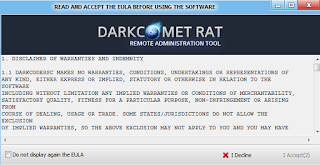



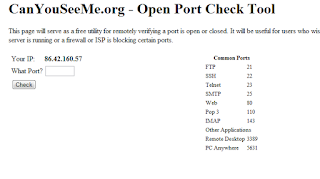


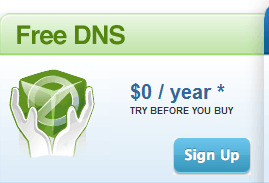
















0 comments:
Post a Comment